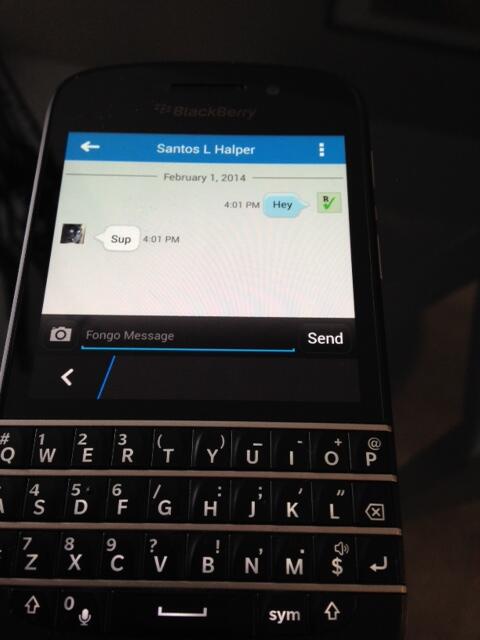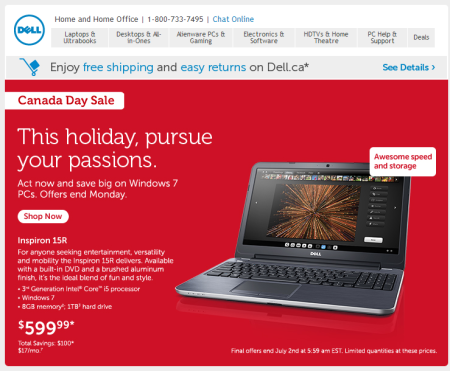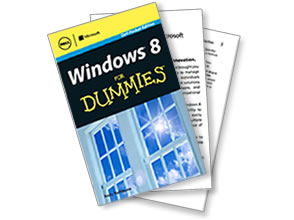ImageTrac 5300
Before we talk about the different methods to capture information and workflows with digital information, I am going to talk about scanners right upfront.
Like everything electronic, scanners come in all shapes, sizes and prices. On one end, you have the single sided, single page portable scanners (like the Doxie Go)
Or you can splurge on a high quality, high volume, fairly automatic, double sided scanner with built in sheet feeder
Jargon
Before we discuss which one is best for your particular needs, we need to demystify some industry jargon.
- ADF - Automatic Document Feeder is a mechanism that allows you to load many pages into the device and the ADF will automatically feed them to the scanning engine one by one.
- Duplex - The basic scanners like the Doxie are simplex scanners which simply means they scan one side of a page. The more expensive scanners support duplex mode which means they automatically scan both sides of a page.
- PPM - Pages Per Minue is a measure of how many pages the scanning engine can process per 60 second block.
- DPI - Dots Per Inch specifies how much detail the scanning engine can digitize when processing a page. The higher the number the higher quality the scan but the larger the final file and the longer the scanning will take.
- TWAIN / ISIS - TWAIN and ISIS are industry standard protocols of how a device communicates with a scanner.
- OCR - Optical Character Recognition is a software function which can "read" a scanned page and convert it into editable text or add a hidden payer within the scanned file to make the scanned picture searchable by keyword.
- MFD - MultiFunction Device is typically a scanner built into a printer
Smartphone apps
I have tested dozens of smartphone apps (both IOS and Android) and have yet to find one that matches the quality of a "real" scanner. These apps are great when you need to capture something while on the go (such as on a business trip) but typically this is my least favorite option.
You can already read one of my past articles comparing some of the more popular iPhone document scanning apps called "SCANNER PRO, CAMSCANNER+, GENIUS SCAN+ AND PRIZMO DOCUMENT SCANNER APP TESTS" here.
Ignore the hype
Many of the blogs you read about scanner or going paperless talk only about the Fujitsu ScanSnap document scanners. Some do this because they genuinely love them and others do it because they received free demo units or other consideration.
The Fujitsu ScanSnap devices are fantastic, easy to use and powerful, but they are expensive for the average home user. There is no use buying a sportscar if you need a 4 door family sedan.
MFD is fine for most users
If you buy a decent Multifunction Device from a reputable brand, you will likely be satisfied with the price/quality ratio. You can find decent MFDs in every big box retailer, online electronics store and even the direct sale manufacturers.
Right now I use a Brother MFD at home and am satisfied. Remember to look at the specs of the various devices using my jargon demystifier above.
Regardless of what you choose, you want a device that:
- has an automatic document feeder of at least 15 pages
- has paper size guides on the ADF to allow for the scanning of different size documents (paper, receipts, tickets, etc)
- has a colour scanner
- comes bundled (or has available) drivers and scanning software bundle for MAC and Windows (you never know where you will be in 2-3 years)
- is TWAIN or ISIS compliant so you can use other software with it (such as photo editing software)