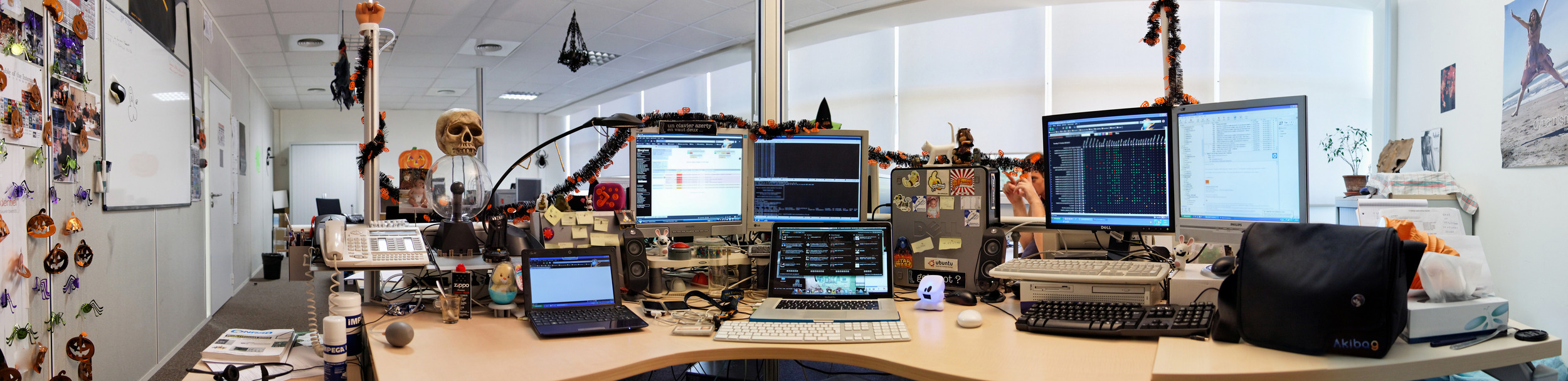The reason I like the app is that it is fast and the workflow is quick.
There are many applications for Mac OS X that allow scanning of images or text. Most of them are however complex, slow or not really suited for scanning documents or letters. some of the features I like:
- Has built in multi-lingual OCR which works pretty well (English, German, French, Spanish, Italian, Dutch, Portuguese, Swedish, Danish, Norwegian and Finnish)
- Really simple interface to edit pages, move pages or delete pages.
- It automatically straightens pages and deskews the image
- The app is multithreaded which means it can scan, straighten, deskew and OCR all at the same time
- My MFD is a simplex scanner but the app allows me to perform fake duplex scanning. I scan all of one side, switch the papers and rescan. The app then intelligently resorts them into the appropriate order.
- Of course it supports my ADF
- I can import previously scanned PDFs and perform OCR on them
Naming Convention
Naming and standardization is something companies spend a lot of time thinking about because once you start it is difficult to switch mid-way to a new strategy. The easiest way to standardize your file naming is something like this:
YYYY-MM-DD-Category-Specific
As an example, I could do this for my internet bill
2014-02-06-Home_Internet-ElectronicBox.pdf
This way my naming is consistent. Finding items is easier. Sorting is easier. If tomorrow I switch my internet from ElectronicBox to Bell (as an example), I could simply rename the new Bell invoice
2014-03-06-Home_Internet-Bell.pdf
Same thing with Pay stubs. Most companies now provide electronic pay stubs (or you can scan them in). You can name them
2014-01-01-PayStub-CompanyName.PDF
But How do I store my scanned documents?
The simplest system is to mimic a physical folder structure on your computer (Windows or Mac).
You can create simple main folders (larger category groups) and then have more specific sub-folders for more granular control.
- Bills
- Taxes
- Tax Returns
- Invoices
- Pay Stubs
- Children
- School Stuff
- Arts and Crafts
- Special Memories
You get the idea. It is simple, functional and works on Windows, a Mac or Linux. I decided long ago to use Evernote as my central store and Evernote supports tagging of Notes. Each scanned document is a separate not with the appropriate file name. I add the file name as the Note name then tag the note with the appropriate tags. So a 2014 invoice for a home repair can be under a Bill-2014 tag and a House tag at the same time. Since multiple tags can be assigned to a single note in Evernote, this makes sorting documents even easier.
Article on how to tag information (link)
Google-ification of your document management system
Before Google's GMAIL email system, most of use were constantly trying to sort our emails using some sort of folder structure. How else were we going to find important emails in the future?
Then came the sultan of search and shows us the power of Google search for emails. This means you no longer needed to sort your emails because you could always use their powerful search to find whatever it is you need.
We can now apply this same concept to our document management system (kind of). You should still organize your scanned documents in some kind of folder structure but because we are OCRing all of the documents, we can also use the search function of the operating system (aka Spotlight on a Mac) or another dekstop search app to find the information we are looking for.
Since all my internet invoice is OCRed, Mac OS' spotlight search feature has indexed all of that wonderfully useful OCR information. So if I want my January Internet invoice from Electronic box, I could go through the folder structure and find it or I could search for ElectronicBox and January and 2014.
Resist the urge to spend
The internet is littered with apps or ebooks selling expensive Document Management systems. These may be worth it for a company or self employed professional but individual home users don't need it. Keep your system simple and your workflow clean.
Some apps (like PDF scanner in my case) are affordable and will really positively impact your system, others (like $150 software) may be cool but won't improve your system that much.
I do love evernote and do recommend it. If you are not afraid of cloud storage then take a look.