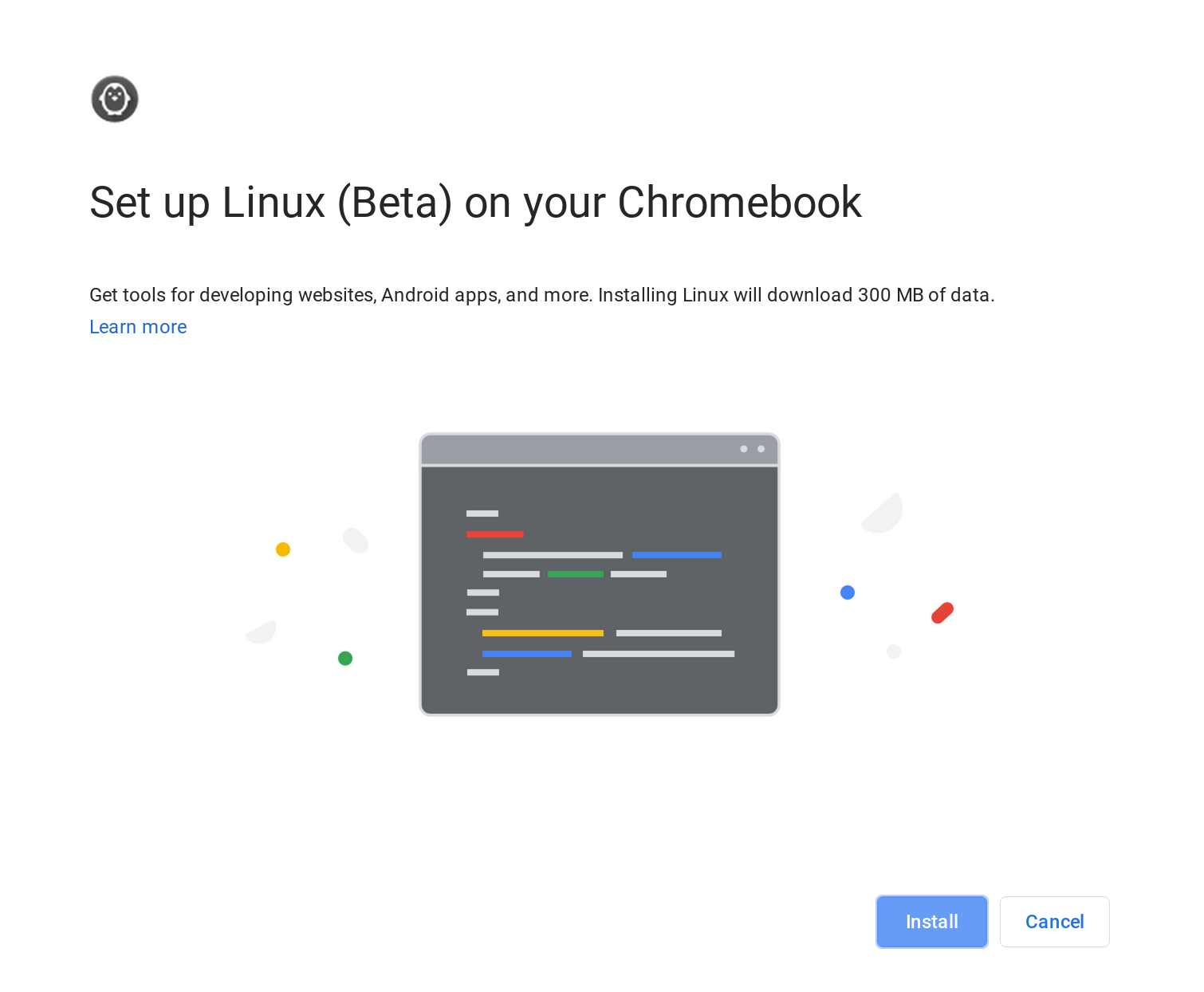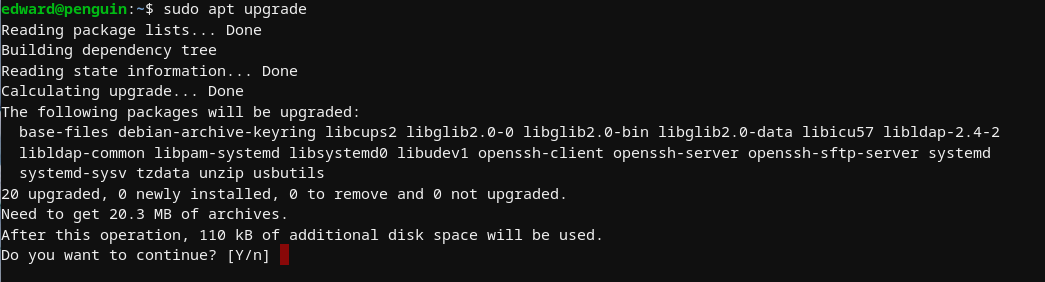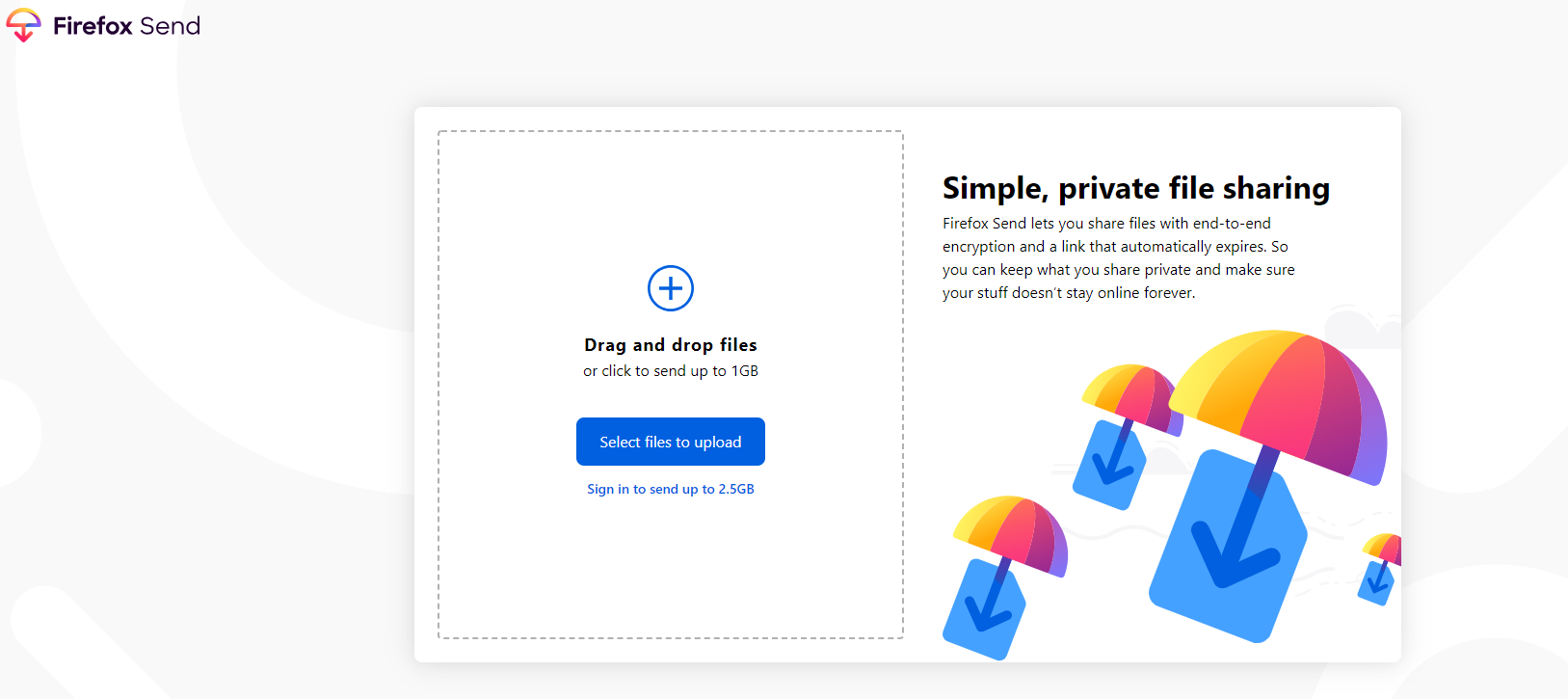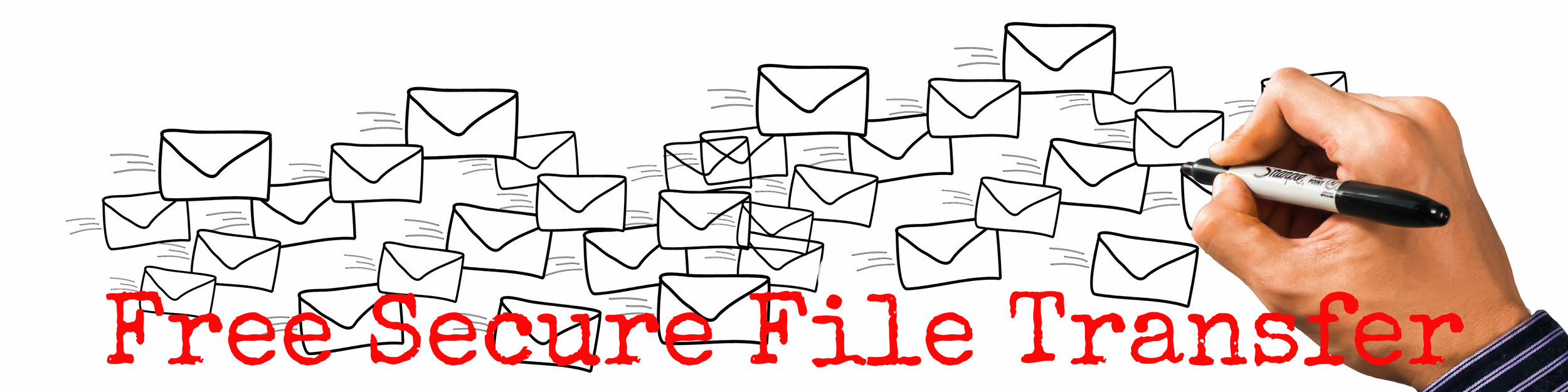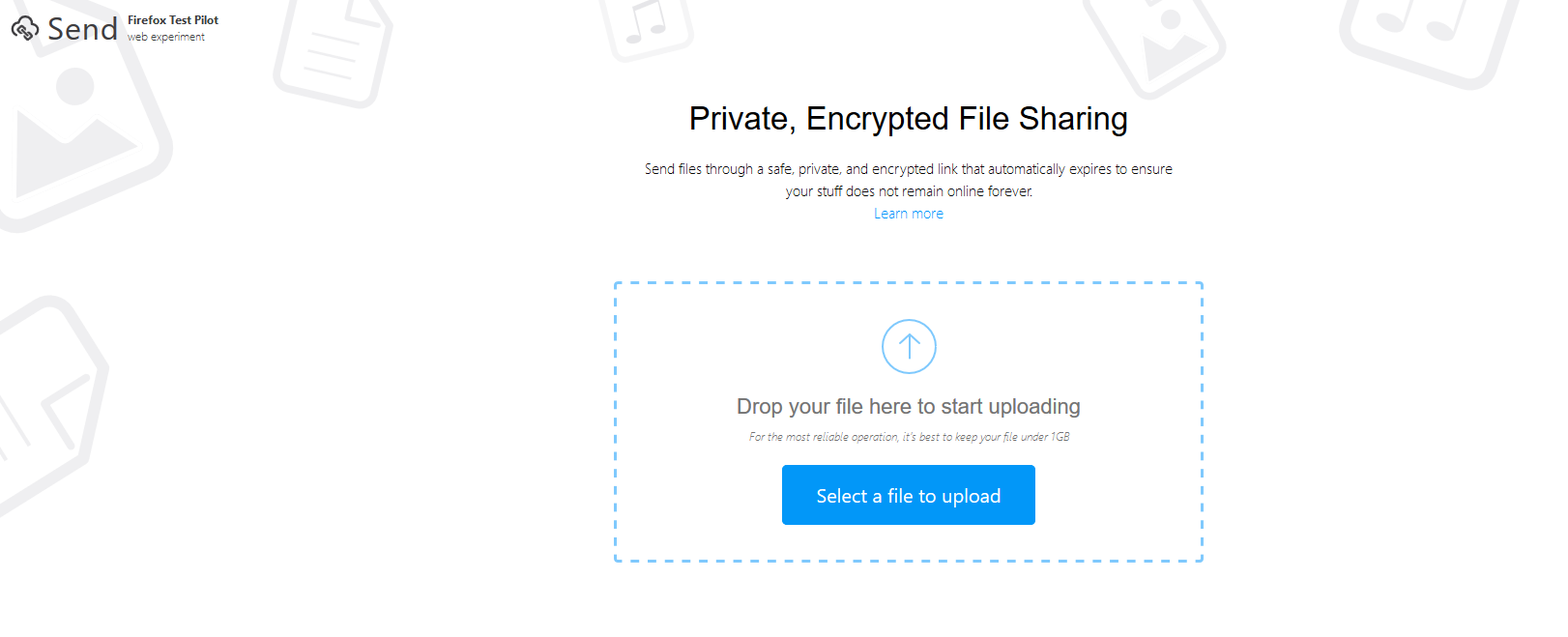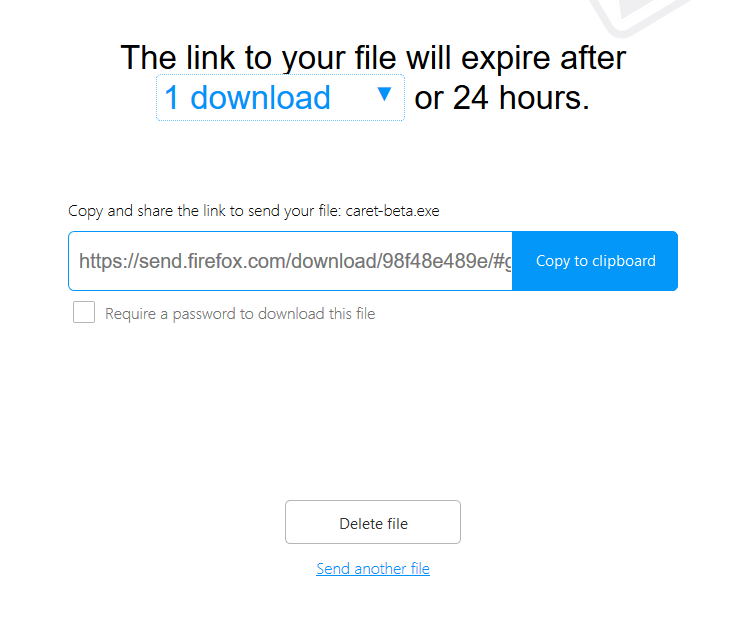We are going through a browser renaissance. The once stale segment has heated up with offerings from the most prominent players like Google offering Chrom and Microsoft offering Edge, all the way to small niche players like Opera, Brave and the DuckDuckGo Browser.
Browsers are typically chosen for their appearance and plug-in availability, but I believe privacy should be a more prevalent concern.
I am reminded of a 2004 BBC article that proclaimed, "More than 70% of people would reveal their computer password in exchange for a bar of chocolate, a survey has found." hopefully, we have evolved past this now.
1- Google Chrome
Google’s Chrome browser is by far the most popular browser in the world. It has a robust ecosystem of extensions. It should come as no secret to any Chrome user that Google is tracking user behaviours such as location, web activity and other habits. These are then used to present you with relevant advertising across Google and non-Google properties (those amazon boots that keep following you).
We also know that incognito mode isn’t much better.
Recently Google announced, then pushed back, the death of the cookie. This was not an altruistic move to benefit users because they will use a new on device cohort creation model called FLoC. If you use Chrome and are curious about FLoC, check out the well written site by the EFF called AmIFLoCed?
You can ops our of third party cookies right now by clicking on Settings, Privacy and Security, select Cookies and other site data. Finally check the box that says Block third-party cookies.
Obviously anything set by a first party won’t be blocked (Google setting it on a Google property or Facebook setting it on Facebook, WhatsApp or instagram, etc). To block first party trackers, you should be using tools like uBlock Origin, although Google has slightly defanged those tools in newer versions of their browser.
2- Microsoft Edge
Microsoft’s newest version of Edge is powered by the free and open source Chromium project. Microsoft then adds layers of proprietary tools on top of it and some are to enhance user privacy. It is safe to assume that all the build in Google trackers have been removed (think telemetry). If you want a Chrome experience without the Google bits, Edge is a good alternative.
In Microsoft Edge, Tracking prevention is on by default.
Microsoft Edge has 3 pre-configured levels of privacy protection: basic, balanced and strict.
Go to Settings, then go to Privacy and services to choose your level of Privacy.
I have to remind you that researchers discovered Edge was sending user IPs and location to Microsoft servers. "According to the analysis, from Douglas Leith with the School of Computer Science and Statistics at Trinity College in Ireland, Edge sends privacy-invasive telemetry to Microsoft’s back-end servers — including “persistent” device identifiers and URLs typed into browsing pages."
3 - Mozilla Firefox
Mozilla is one of the browsers that still uses its own web rendering engine. Mozilla is a not-for-profit organization that has done a relatively good job keeping users safe on the internet.
By default, Firefox blocks trackers, cross-site tracking and social media trackers (you may not realize that any webpage that has a Facebook button allows Facebook to track you on that site).
Like Microsoft Edge, Firefox allows you to choose a basket of privacy settings labelled Strict or Standard.
You can check out the Firefox privacy settings by going to the menu, choosing Preferences, then Privacy & Security.
4 - Apple Safari
Apple has invested heavily in improving the privacy of its users and changes made to Safari over the last 3 years have markedly helped. By default, Safari blocks cross-site tracking. Apple uses Google as it’s default search engine in exchange for a significant rent check.
The DOJ cites “public estimates” saying that Google pays Apple between $8 billion and $12 billion per year to be the default search engine on Apple products. On one hand Google uses your searches to further build an digital profile about you, on the other hand their search engine ensures you aren’t taken to known bad sides, tries to protect you from phishing and other bad websites.
Unlike other browsers, Apple’s Safari provides minimal configurability of its browser. Out of the box the product does a decent job protecting users but there are still a handful of settings you may want to check out.
5 - DuckDuckGo browser
I am not writing about Brave because I still consider it a niche browser used by a small subset of my readers. DuckDuckGo browser falls into the same category but because of their privacy first stance, I wanted to include it in this list. On mobile platforms they offer their own browser. On traditional desktop operating systems, they offer extension that are interesting.
.