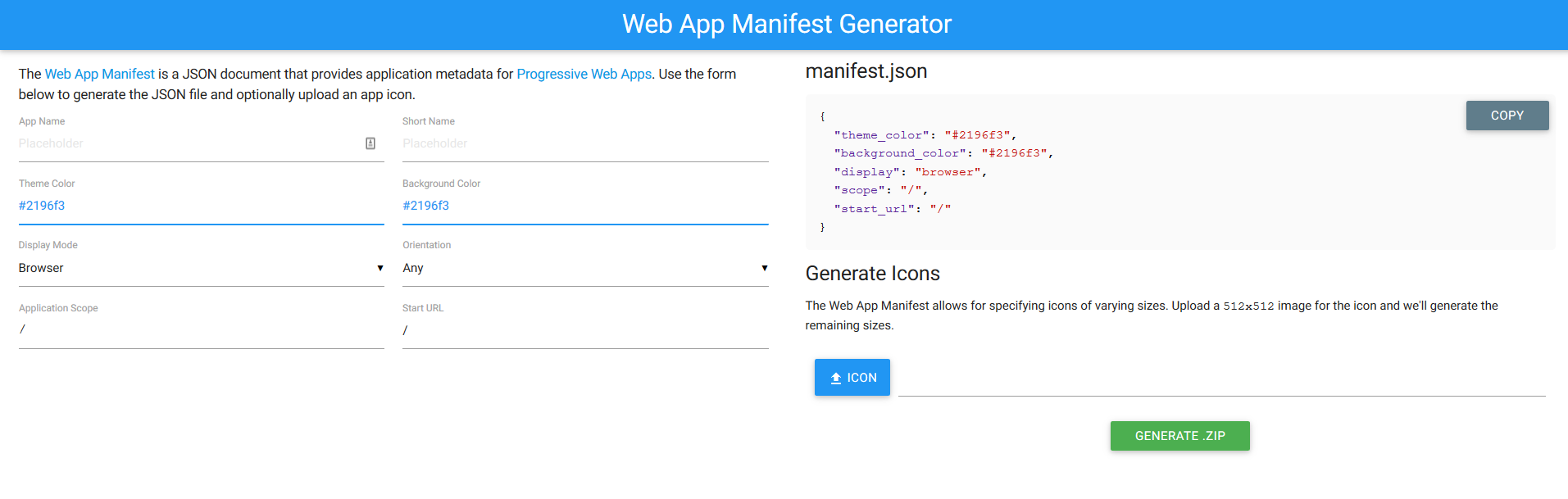This is NOT a sponsored post.
Anker Atom PD-1
At first glance, the Anker PD-1 may seem unremarkably normal looking. After all, it looks like the small wall charger that came included with your iPhone. It is almost the same size as that iPhone charger, but it delivers a full 30 watts of USBC power (it’s 35-40% smaller than the equivalent MacBook charger).
Ravpower 45W PD Charger
Ravpower have taken the same technology to greater heights by designing a slim (14mm) 45 watt USBC charger .
Tell me how this is possible
The go to foundation for many electronic components is silicon. Silicon is in everything from computer processors to chargers, but we needed something better to improve charging speed and efficiency.
This is where gallium nitride (GaN) is making an entrance.
GaN has a theoretical ability to conduct electricity 1000x more quickly than traditional silicon.
GaN also doesn’t get as hot as silicon which means the electricity, not being lost to heat, is used to charge your device faster. It also means we can save 15-20% of worldwide power consumption if all electronic devices switched to GaN.
Since GaN chargers are smaller, they require less material, less packaging and are therefore cheaper to ship.
Why Anker and Ravpower?
What makes the Anker and Ravpower so remarkable is that they are the first major brands to release GaN-based chargers. These are first-generation products so we can expect much power powerful GaN chargers in the future, at a much lower price. Anker and Ravpower are charging a premium for these smaller and lighter devices. As the technology becomes more widely available, expect prices to drop dramatically.
Other uses
2019 should be the year where GaN chargers become commonplace. An optimized iPhone and a GaN charger could charge your device 6x faster than today, in a package the same size.
Like many of you, I travel a lot, and a battery backup is critical. Charging a traditional 9000 mAh battery can take 3-5 hours. I recently started testing the Apollo Pro from Elecjet which is a graphene-infused battery that is capable of fully charging in 20 minutes with a 60W USBC charger. Being able to charge your backup battery while you enjoy a coffee is incredibly freeing. Now imagine what will happen when smartphone manufacturers adopt faster charging graphene batteries paired with faster charging GaN chargers. It will be an unbeatable combo.
We likely won’t see any major brands adopting these two techs for their 2019 models, but I am willing to bet you will see a bunch in 2020, probably starting with the Samsung Galaxy S11.