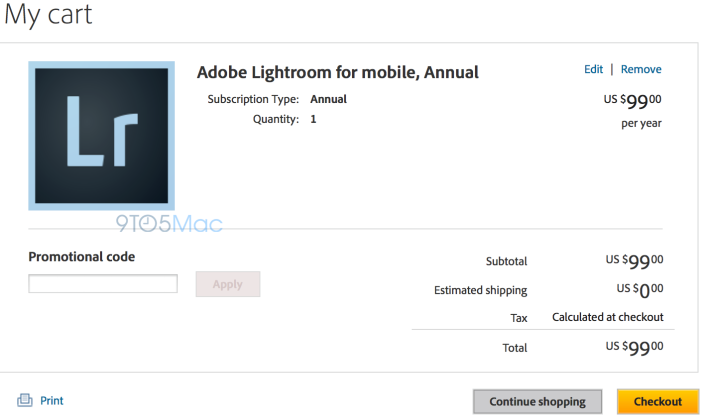A couple of years ago, I made the switch (personally) from a paper filling system to an all electronic document management system. There are a bunch of benefits by going digital that include:
- free up lots of space
- make finding information faster and easier
- easily transferring or sharing information
I want to help you go paperless and the best way for me to do this is to slowly break-up different tips and recommendations over a series of articles. Each article will have a call to action which means you'll be asked to do something but the change will be slow and easy.
Anytime we start a restructuring program, the first step is to clean-up our inputs. This means consciously getting paper out of your life when it is not absolutely required.
As an example, I use to receive a great big product catalog from the New York city retailer B&H (they sell via store and online). The truth is I never used their catalog since the information on their website is always more fresh, so I asked them to stop mailing me. Same thing with my bank, credit cards and utilities. Where possible, I switched from a paper invoice to electronic. I asked retailers to stop mailing me catalogs, flyer and pamphlets.
Where possible, switch from paper communication to digital.
Most governments accept digital copies of invoices for tax calculation purposes as long as the information is clear, easily accessible, easily retrievable and backed up. Since I have readers from over 70 countries, you should check with an accountant or lawyer for your country specific laws but I am sure most will find digital perfectly acceptable.
The other courses will follow shortly