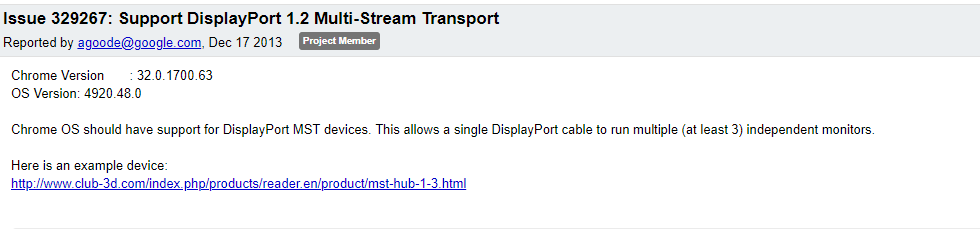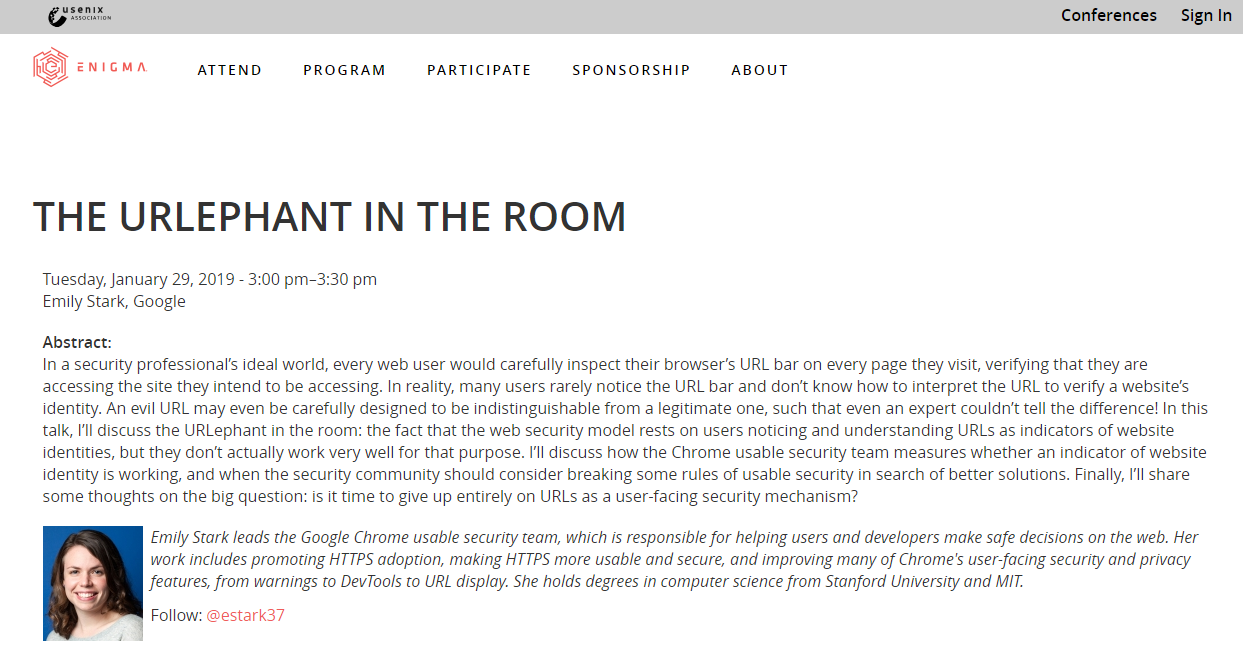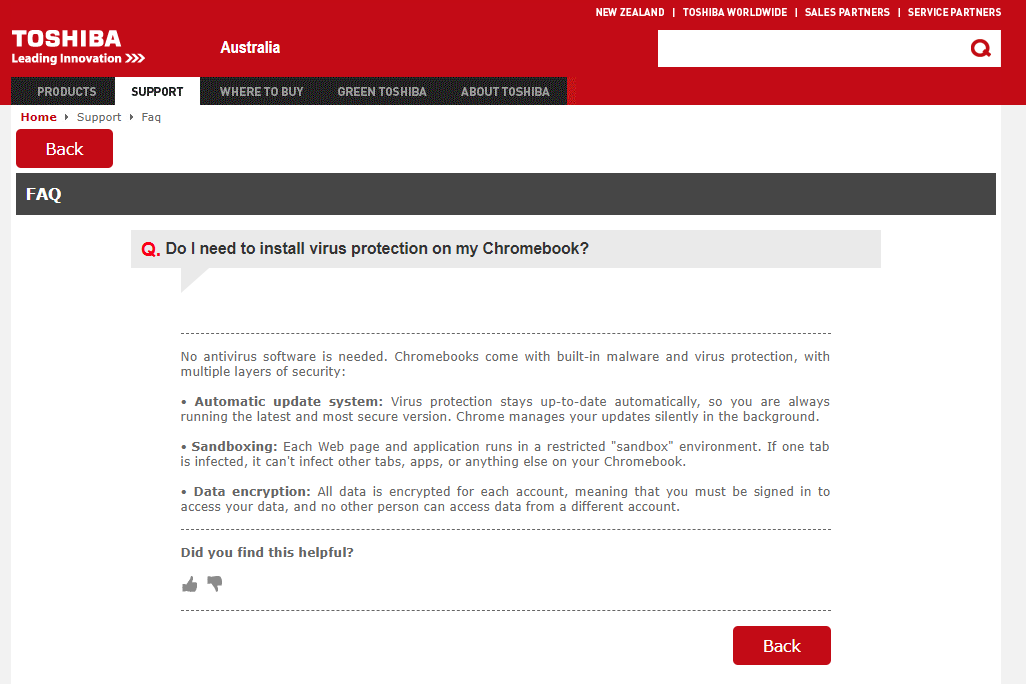Every professional understands the power of a dual screen setup. The additional real estate enables a more fluid and productive work process.
I use a tone of platforms (mainframe & mini to Mac, Windows and Linux) and I find that ChromeOS handles multi-screen setups with ease and grace. Every time I have hooked an external display to a "good" Chromebook (something that costs $500 or more), it has worked flawlessly immediately without having to fiddle or fine tune.
I have successfully connected 2 external monitors to my Pixelbook at work using a Lenovo USB hub but this isn't something most people will have access to and therefore the 3 monitor option normally isn't used.
We know the sultan of search, El Goog, is working on an elegant solution to solve this 2 external monitor issue using a technology called display daisy chaining. This is something that is known in the industry but not currently supported on ChromeOS. The idea is to connect one USBC monitor to your Chromebook and then connect the second USBC monitor to the first one (as long as the monitor supports it).
This means you can connect (eventually) one cable to your device and everything just works. Technically this daisy chaining will be able to go beyond 2 external monitors to a larger number (as long as your device hardware can push the required number of pixels).
This is a request we have regularly seen in the Chromium forums
How do we know it is coming? We know it is coming because we can see a commit for Multi-Stream Transport Support or something called Hatch.
The commit enables a chip to support the Multi-Stream flow and there is a good chance this won’t be enabled on existing older Chromebooks. We know that generically Multi-Stream required DisplayPort 1.2 and a handful of Chromebooks already have it so… There is hope for existing customers. We will just have to wait and see.
Many of you know I love my Pixelbook and may be wondering… “Does the Pixelbook support displayport?”
The answer is that the Pixelbook does support Displayport. The USBC ports on the Pixelbook are of type 3.1 Gen1 and support PowerDelivery (PD), DisplayPort (DP) and HDMI.
We don’t know which version of ChromeOS this will be enabled in yet. That’s all for this article dear readers. Stay tuned for more cool tech news as I find them.