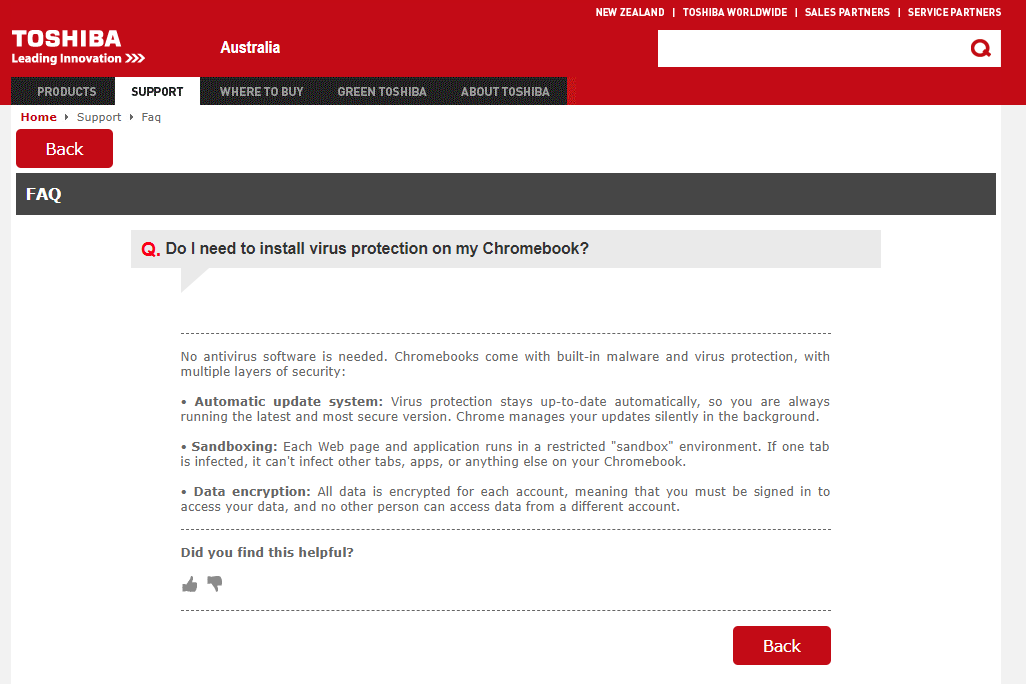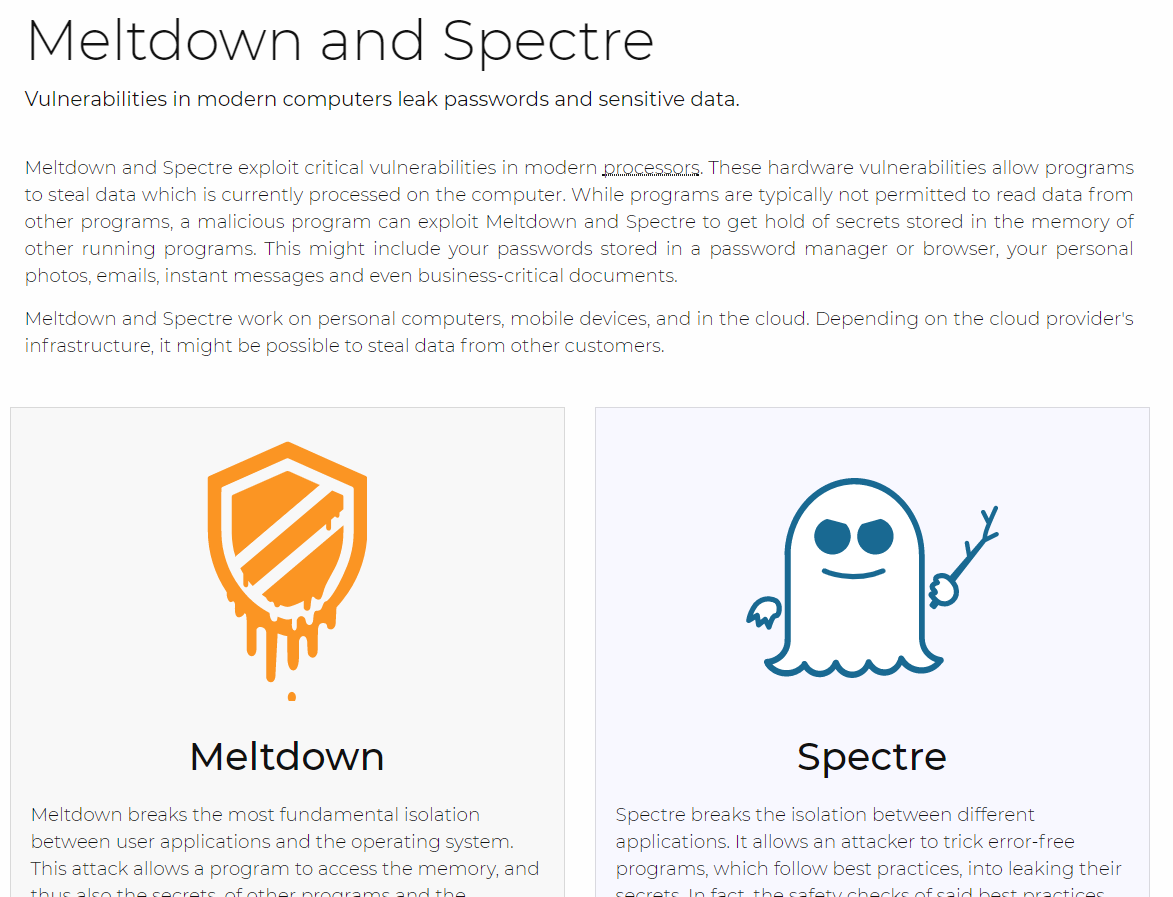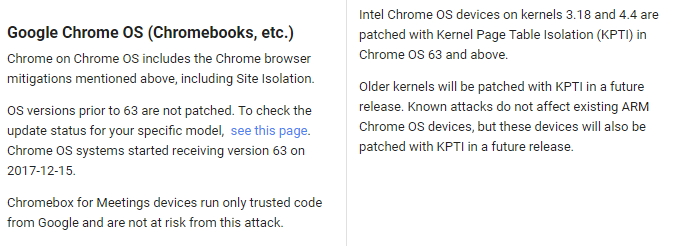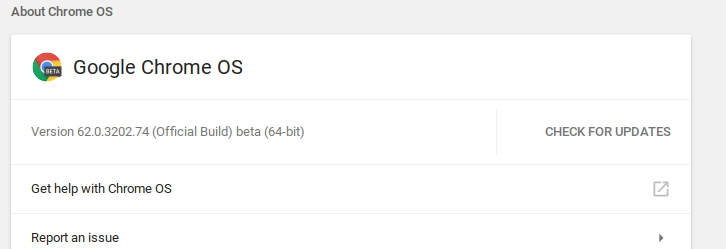Anytime I pull out a Chromebook in a professional setting, colleagues and friends are dumbfounded how a tech geek like me would "settle" for a browser only thin client. People are downright shocked when I pull out my $1200 Pixelbook.
Why would I buy a "browser only" device when I could use a Windows or Mac device that can run the Chrome browser but do so much more?
Chromebooks can't run apps
If you are reading this article, there is a good chance you are not a millennial that grew up with iPads and smartphones. For you, a personal computing device (Windows, Mac or Linux) needs to run native apps. I'm here to shock you but Chromebooks (ChromeOS) devices do and do it without requiring dual-booting.
Chromebooks run Android apps. Most modern Chromebooks can easily install and run most Google Play store Android apps. The list of Android app capable devices is extensive and growing daily (list).
The most common Microsoft Office apps for Android (Word, Excel and Powerpoint) run surprisingly well on Chromebooks.
Chromebooks will run Linux apps. VentureBeat first reported this and it was later confirmed during Google IO 2018. Goole's Chromebooks will be able to run native Linux applications using the built-in container technology (without dual-booting or emulation).
Chromebooks will run Windows apps. CrossOver has a Chromebook app that will allow users to run Windows-only apps (like Quicken and Microsoft Office) on a Chromebook without needing to install Windows.
Truth is that most users, will not need any of these functionalities most of the time. With a little updating of your work structures, you will likely be able to work on a Chromebook 98% of the time without needing to run Windows or Linux apps, but it's nice to know you can.
As an example, I switched to Polarr for my photo editing and it does everything I need. It is affordable, cross-platform and worth like a charm on Chromebooks. If you are looking for a very good password manager, you can use the Steve Gibson approved LastPass.
Chromebooks are slow
You get what you pay for. When you compare dollar for dollar a Chromebook will always be fast, more reliable and more secure than Windows, Mac or Linux. The comparison most people late is a $1000 Macbook to a $250 Chromebook. That simply isn't a fair comparison. Chromebooks have become the defacto educational devices because they are very functional even at the low end of the scale.
When comparing machines with comparable pricing, the Chromebook will always be faster.
I bought a $350 Acer C720P in 2013 (5+ years old) and it :
- is still fast when running Chrome
- receives regular updates from Google
- is always kept secure by Google
I have 3+-year-old ($600-1000) Dell, HP and Lenovo Windows machines that have become slow and painful to use.
My Pixelbook goes from powered off (not sleep but totally off) to ready to log in, in 5 seconds.
Chromebooks are useless without an internet connection
I am convinced much of what you do (on your PC, smartphone or tablet) is internet based. As an experiment, try turning off WIFI (or cellular connectivity) for 1 day and see how dependent you really are.